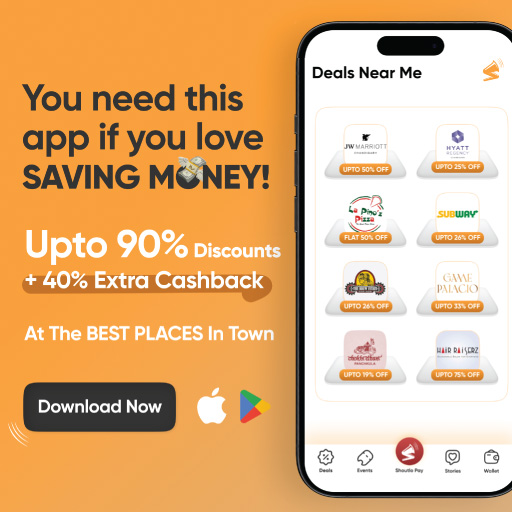Complete Guide To Help You Add An Admin To Facebook Page

Managing a Facebook page is surely a hard task. Each Facebook page is managed by an Admin. The admin is responsible for approving any content that goes up on the Page. From Images to comments to likes to promotions, all are managed by a Page Admin. Little do businesses know that a Facebook page can have multiple admins. Also, each admin can have different rights. To explain how to add another admin, here is a step-by-step guide to assist you in adding a New Admin to a Facebook Page.
Read on....!
Step 1
Click on Settings at the top of your Page. You will be moved to another page.

Step 2
Click on General on the right side. You will get further options right below the General in the left column.

Step 3
Next, select Page Roles in the left column. You will notice an empty bar appears where you can type a name.

Step 4
Type a name and select from the drop-down menu on the Facebook profile.

Step 5
You will see a button next to the name bar with EDITOR written on it along with arrows. Click on the arrows. A drop-down menu will appear. From the list, you can choose options like ADMIN, EDITOR, MODERATOR etc.

Step 6
Once done, Click on Add. Voila! Your admin has been added.

We hope after going through this step-by-step guide, you will be able to add Admin to your Facebook Page in a jiffy.
For more details and your digital marketing requirements write to us at digital@uengage.in




 About Author
About Author